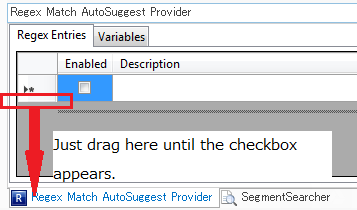Overview
Regex Match AutoSuggest Provider is a Trados Studio 2014-2019 plug-in that enables you to show AutoSuggest entries that match regular expressions specified. With this plug-in, you can, for example, enter a word or phrase that does not need to be translated, such as a model number or serial number, by selecting the regex-matched suggestion from AutoSuggest.
Release notes
- Version 1.0 released (November 13, 2014)
- Version 1.1 released (November 18, 2014) with the following improvements:
- Added a small pop-up window (Ctrl+Shift+F12) to show all the evaluated suggestions.
- Eliminated the need to move the active segment after adding regex entries.
- Version 1.2 released (November 18, 2014) with the following improvements:
- Fixed the bug of showing wrong suggestions in some cases when the active segment has been moved.
- Version 1.4 released (December 17, 2014) with the following improvements:
- A few bug fixes
- Supports the use of variables in regex patterns
- Version 1.4 for Trados Studio 2015 released (July 23, 2015)
- CU5 for Trados Studio 2017 fixed the problem that the plugin failed to recognize numbers. (May 6, 2017)
- The plugin is now hosted on (can be downloaded from) SDL AppStore. (May 6, 2017)
Download
Regex Match AutoSuggest Provider version 1.4 for Trados Studio 2014-2019
Brief description of how to use Regex Match AutoSuggest Provider by Paul Filkin
Installation
- Double-click the installer and follow the instructions provided to finish installing the plug-in.
- Start Trados Studio.
- Open an sdlxliff document to translate.
- On the ribbon interface, select View –> Regex Match AutoSuggest Provider.

The
Regex Match AutoSuggest Provider view appears at the bottom of the Studio’s editor.
Using Regex Match AutoSuggest Provider
- Select the Enabled check box and enter Description (optional), Regex Pattern, and Replace Pattern in their respective fields.
- Type the first letter of the word matched to show AutoSuggest entries.

Using variables
The version 1.4 or higher of the plugin supports the use of variables in regex patterns. A variable represents several pairs of source and target values defined in the
Variables tab.
*The name of a variable cannot contain any symbols except _ (underscore) and cannot start with a number (0 to 9).

To use a variable in a regex pattern, enclose the variable name with
# (number sign). In the following screenshot, the variable name
Month is enclosed with
#. In addition, remember to enclose it with parentheses when you want to reference it in the
Replace Pattern field.
Currently, one regex pattern can only contain one variable.

Showing all the evaluated suggestions in a pop-up window
You can also list the suggestions in a small pop-up window by pressing Ctrl+Shift+F12. Press the Up/Down key or use the mouse to select a suggestion.

If you cannot see checkboxes under the "Enabled" column...
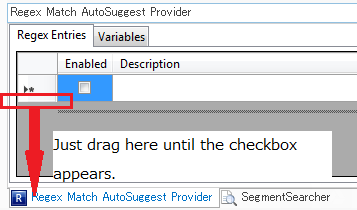
Other translation tools you might find useful…