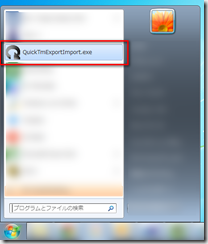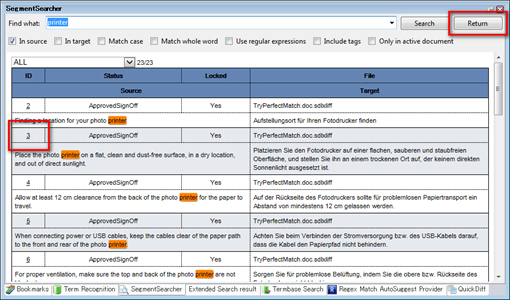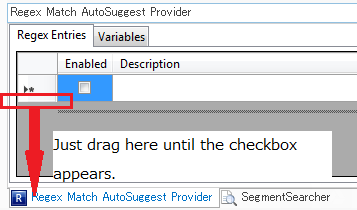I don't have plans to update my plugins for Trados Studio 2024, as I am no longer an active user of Trados Studio or even Windows. However, my plugins have been open-sourced at the following locations:
Regex Match AutoSuggest Provider: https://github.com/capybara-translation/RegexMatchAutoSuggestProvider_2019
Comment View Plugin: https://github.com/capybara-translation/CommentViewPlugin_2019
Segment Searcher: https://github.com/capybara-translation/SegmentSearcher_2019
You can clone and build them on your own to the latest version of Trados Studio. If you are not a developer, you might want to ask in the RWS community if the Trados AppStore team has plans to update and release them on AppStore (I was actually not involved in the updating work for 2022 but the Trados AppStore team did it). For Comment View Plugin, I found this post in the RWS community saying that they will release an update for 2024. I think they will do the same with Regex Match AutoSuggest Provider in the near future.